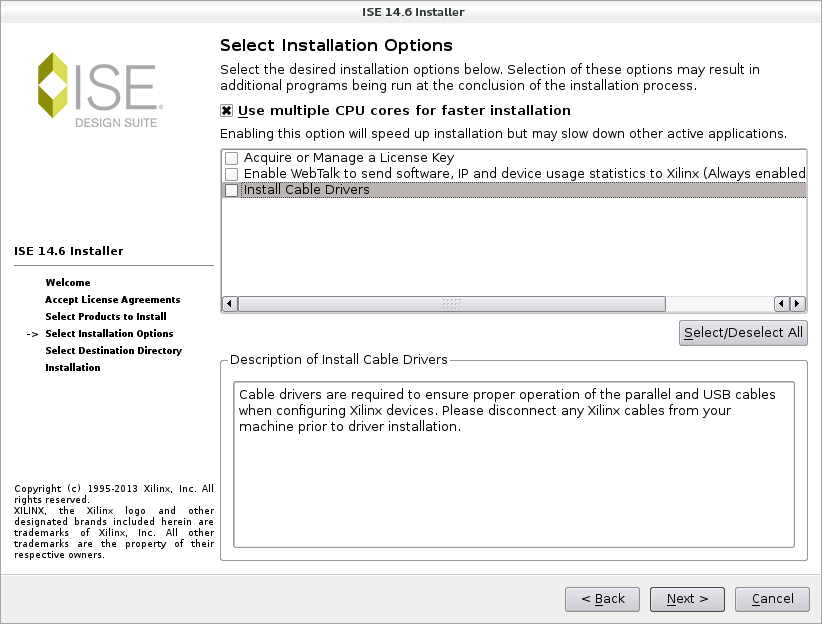How to extract features from opensmile

For installation of openSMILE toolkit please refer to the link Installation of openSMILE How to extract features using openSMILE toolkit? Demo Feature file to check if openSMILE is working completely This should generate a file input.energy.csv in the output folder path If the SMILExtract is not added to the /usr/bin path then you need to use ./SMILExtract from the openSMILE folder path ./SMILExtract –C config/demo/demo1_energy.conf –I <input_folder_path>/input.wav –O <output_folder_path>/input.energy.csv Chroma Features ./SMILExtract -C config/ chroma_fft.conf -I input.wav -O chroma.csv ./SMILExtract –cfgFileTemplate –configDflt cWaveSource,cFramer,cEnergy,cCsvSink -1 1 2> myconfig/demo1.conf MFCC Features ./SMILExtract –C config/MFCC12_0_D_A.conf –I input.wav –O output.mfcc.htk PLP Features ./SMILExtract –C config/PLP_E_D_A.conf –I input.wav –O output.plp.htk Prosody Features ./SMILExtract –C config/prosodyShs.con...